ToolBox 4.1 Addon For Minecraft PE 1.2.9, 1.2.8, 1.2.0

Addon ToolBox allows you to add in the player's inventory all items in the game Minecraft PE and replace the well-known mod TooManyItem, the development of which has ceased. Now all functions that were available to players in TMI will be available in modification ToolBox, as well as some others, which you can find below. In addition to the main features which include editor inventory mod got the opportunity to change the game mode, changing weather conditions and many other things that will be useful to many players of Minecraft PE.
Addon possibilities:
If you set Toolbox in Pocket Edition, you will have really a lot of new features that will be useful to you during the game and will greatly simplify it or make it more intense.
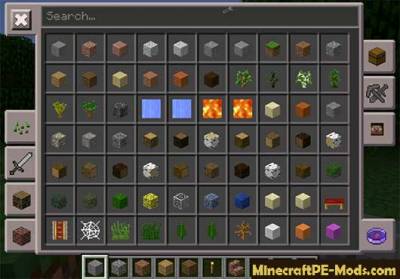

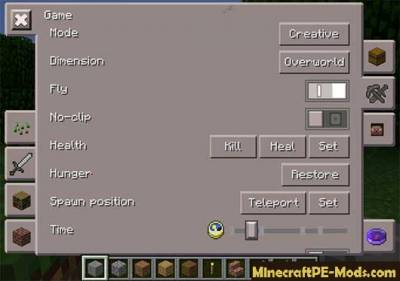
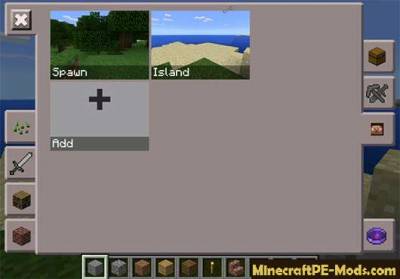
How to enable X-Ray?
Go to Toolbox settings. Scroll down to the section "Modifications" in the Toolbox settings. Then enable support for the X-Ray in the game. After that, exit the system settings Toolbox.
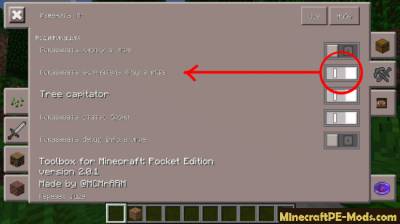
With this option enabled, X-Ray in the game — you will see a new button in the lower right corner of the screen: "X-Ray". Click on it and you will see global changes in Minecraft Pocket Edition.

Once you have activated the X-Ray in the game — the ground becomes transparent and you can now see all the blocks under your feet and not only. Using X-Ray, you can see under the blocks of land blocks of various ores: gold ore, diamond, iron, coal and other ore blocks.


How to display the status of the armor?
In Toolbox from recently, there is a very cool option, which removes the Statute of your current armor you're wearing. Status of reservation will output the maximum level of strength of armor and the amount of strength that remained.
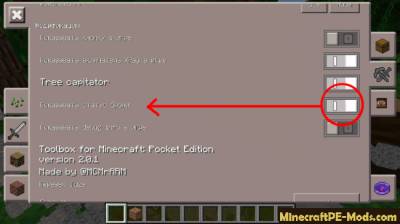

How to get items?
Locate the desired subject and click on it - you will get a popup GUI in which you need to specify the number of the selected resource by using the slider and click "Add"! or "Cancel".
As you can see the crafting recipe of the item by clicking on the appropriate icon.
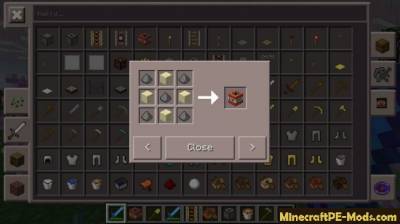
How to wear armor?
Click armor to put it on your character. To remove the armor, hit it in the interface!
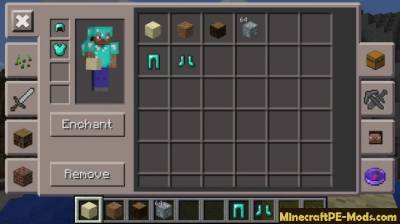
How to create an animal or mob?
Go to Toolbox settings, then in settings, navigate to submenu "Mobs and animals [Entities]". In the menu "Spawn" hit "Mobs" and select the mob you want to spawn.
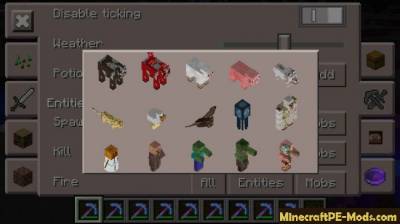
Next, to produce a selected animal or mob hit on the block and the mob will appear! To exit the menu. press key "Exit spawn mode"!

The settings menu Toolbox:
- Mode: (Survival/Creative)
- Dimension: (Owerworld/Nether)
- Fly: (On/Off)
- No-clip: (On/Off)
- Health: (Kill, Heal, Set)
- Hunger: (Restore)
- Spawn position: (Teleport/Spawn)
- Time: (Set the time slider)
- Stop Time: (On/Off)
- Ticking Disable: (On/Off)
- Weather: (1-basic, 2-rain, 3-storm)
- Potion Effects: (Select the effect, duration and level of effect)
Game:
- Spawn: (Select)
- Kill: (Select)
- Fire: (Select)
- Set health (Set a certain number of lives)
Mobs and animals:
- Show a button in-game [Hide press "M"]
Mod:
The installation of addon ToolBox: